Contents of this post:
+ How to register an account from aiWriter24h.com?
+ How to login into aiWriter24h.com?
Details of this article:
+ Step 1: You go to aiWriter24h.com (1) Url from your browse => You click on SignUp (3) button like below Picture:
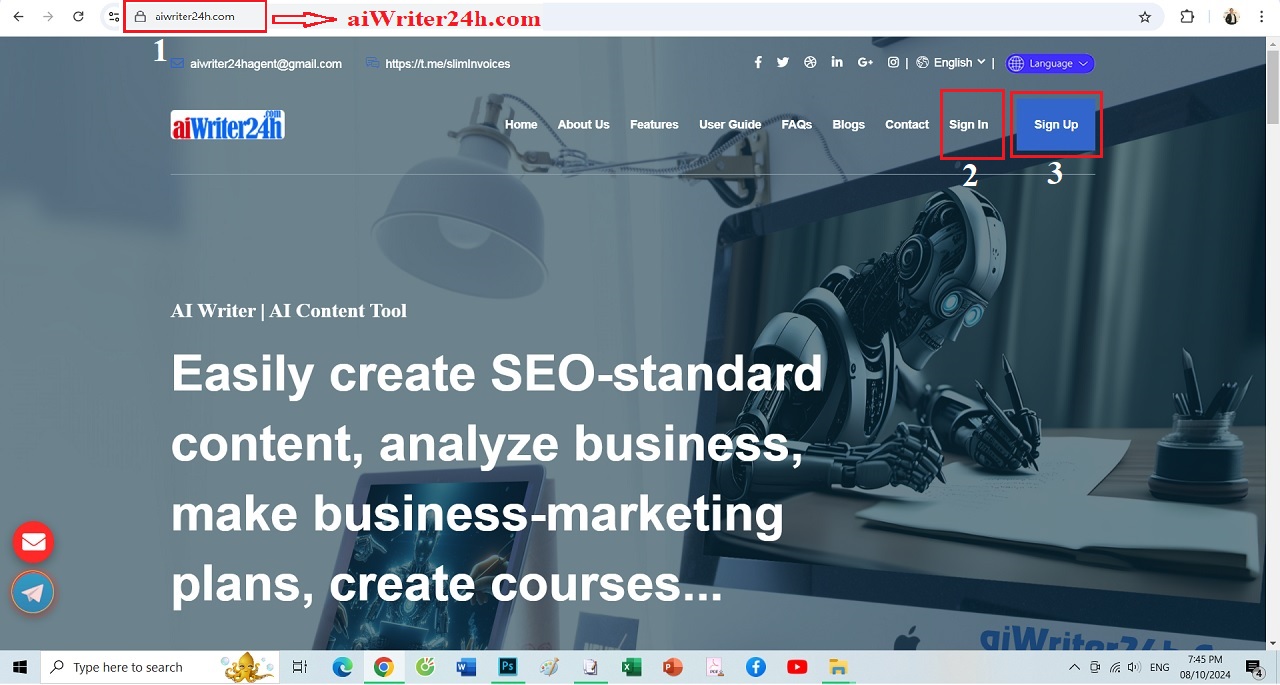
Picture 1: Home Page of aiWriter24h.com
* Notes:
- Live Chat Box (4): When you click on Live Chat Box that has message "Please Click here to Chat with us!" So you can Chat with Platform's agents to get their supports.
+ Step 2: In Register window, you input your informtion follows its fields:

Picture 2: Process to register an account from aiWriter24h.com
* Notes:
- Password (7) And Confirm Password (8) box: You input the same Password;
- 9th box: You have to click to choose it;
=> When you finish to input all fields in that form, you have to click on Sign Up (10) button to register an account from this platform => After that, this platform send you an email with link to active your account.
+ Step 3: You check your mail (both Inbox and Spam) to see the email that's sent by aiWriter24h.com after you finished regiter your account => after that, you click on active link which's in that mail => Now, your account's actived;

Picture 3: Admin interface after you had finished register your account
* Notes:
- 11th red box: It only not show when your account's actived;
- 11th white box: When you don't see any mail that's sent from aiWriter24h.com (you can not see it in both inbox and spam), so you should click on this box to get the actived mail again.
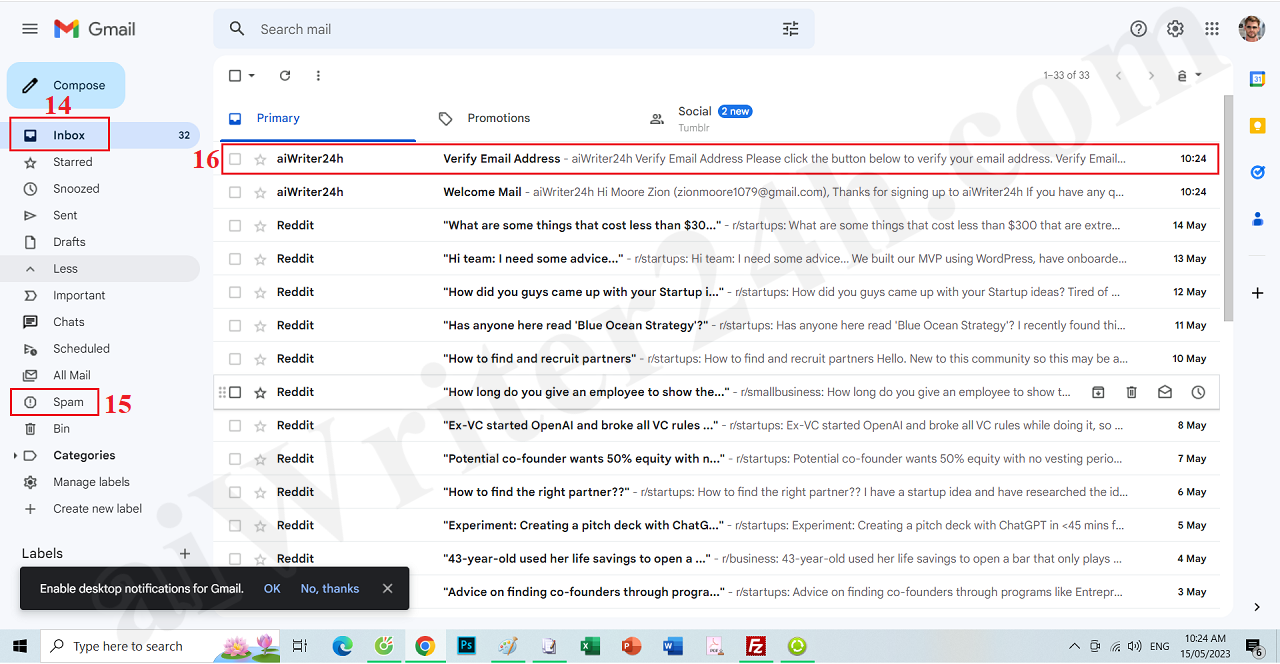
Picture 4: Check the actived mail from your mail box
* Notes:
- In my case, when i click on Inboxs (14) box, so I can see the actived mail from aiWriter24h.com (16). If you can get it from inboxs so you can check it in Spam (15) box like Picture 4 above.
- Now you click on the actived email (6) to active your account.
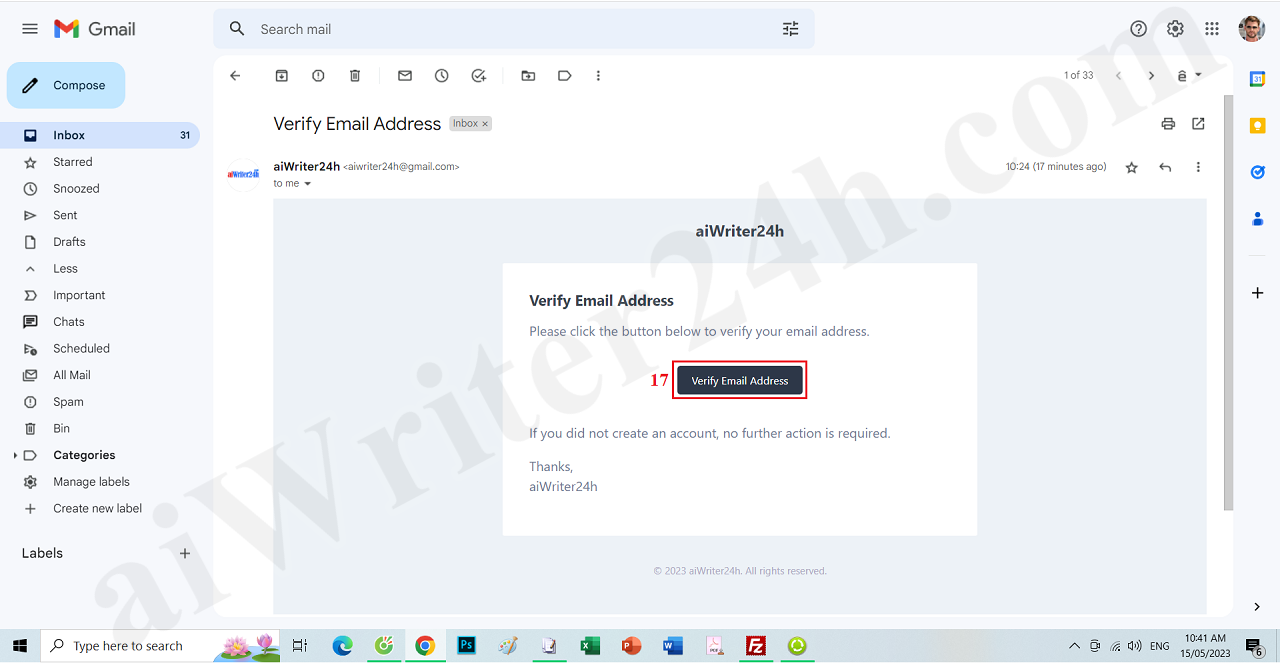
Picture 5: Email that helps you to active your account
* Notes: After You click on Verify Email Address (17) button so your account's actived So the 11th red box in Picture 3 is hidden;
+ Step 4: Choose a Plan
In this step, you click on Choose Plan (13) button like Picture 3 above, so in list of plan, you choose the plan that's suitable with you. then you click on Choose Plan button which's suitable with your plan => Next, you process follows the requests of this platform.
After you have finished choosing a plan so you can use all features of this plan.
+ Step 1: You go to aiWriter24h.com (1) Url from your browse => You click on Login (2) button like Picture 1 above. After that, the Login window's showing like Picture 6 bellows:
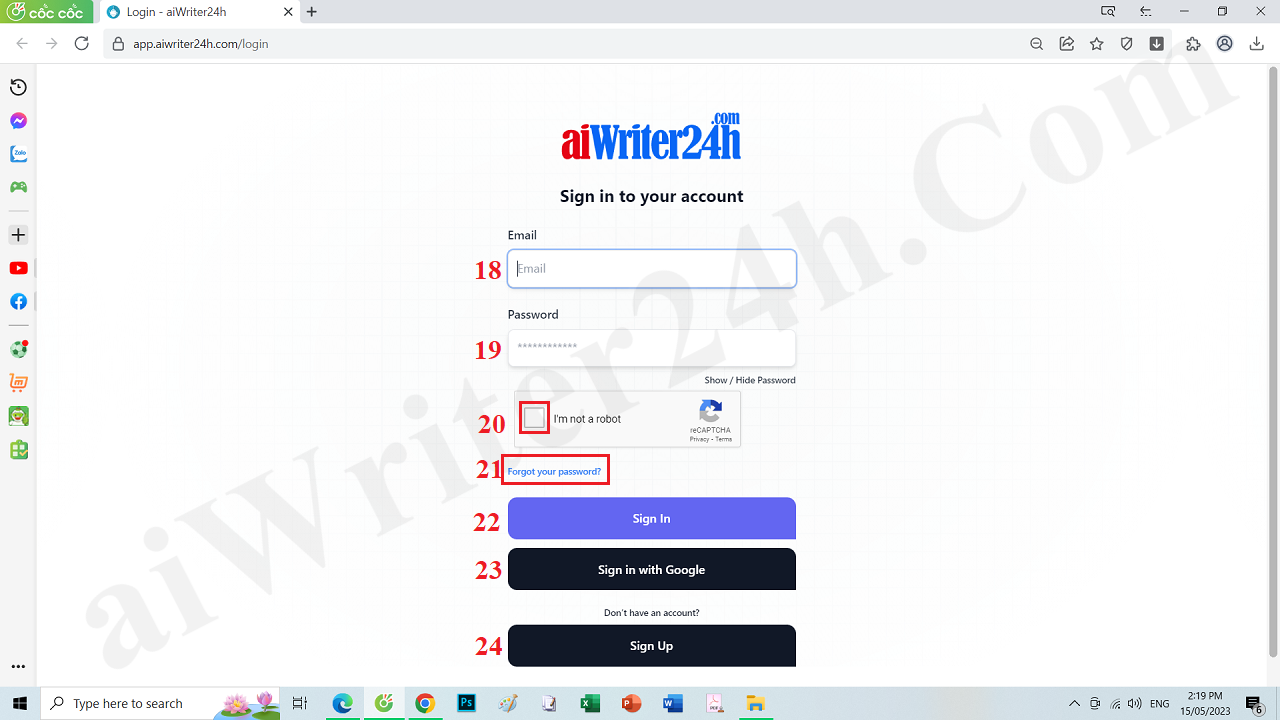
Picture 6: Login Window
* Notes:
- 20th box: You have to click to choose this option;
- When you input your Email (18) and Password (19) then you click on Sign In (22) button to login into aiWriter24h.com;
- You can click on Sign in with Google (23) button to login into aiWriter24h.com althrought you don't have to input informtions for Email (18) and Password (19) fields.
- If you forgot your password, so you can click on Forgot your password (21) option to reset your password.

Picture 7: Dashboard Window After You Login into aiWriter24h.com successful
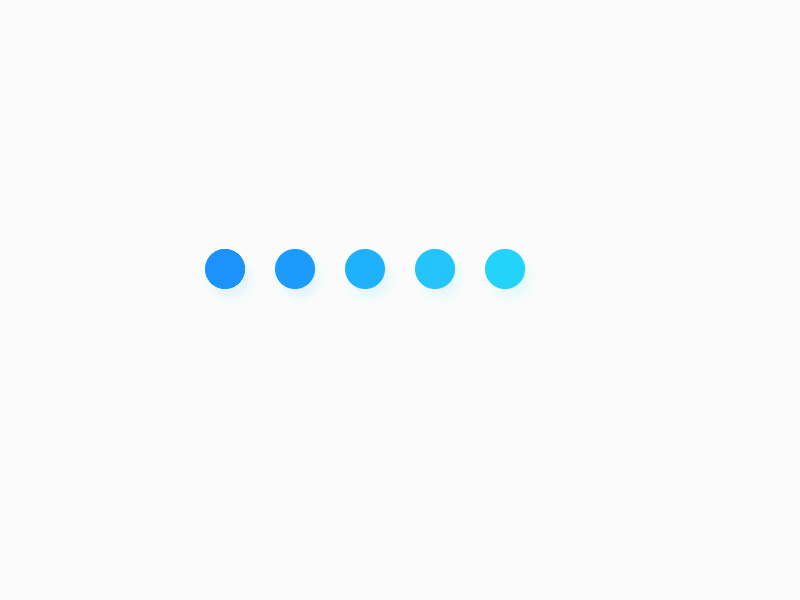
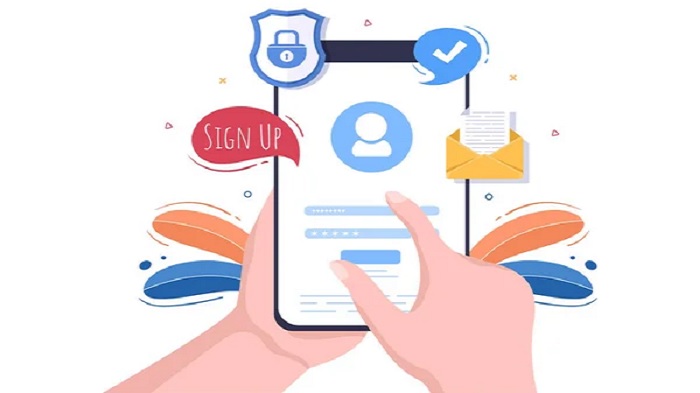 December 21, 2019 - BY Admin
December 21, 2019 - BY Admin